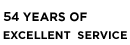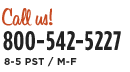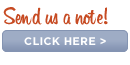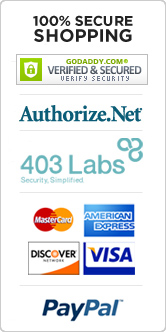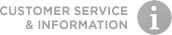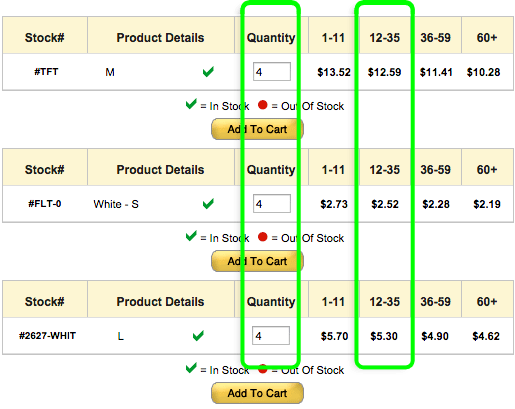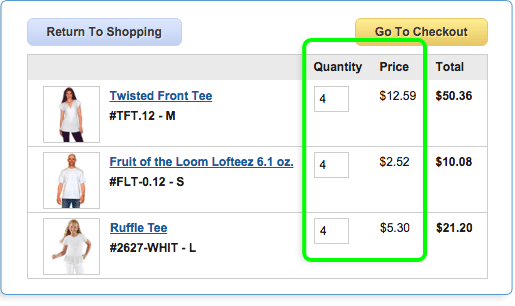- Getting Ready to Work:
- Q. What is the set up process to make a t-shirt?
- A. You will want to have a counter or table in a kitchen or workroom, make sure you have plenty of room to work in. Some things you will want to gather would be a squirt bottle, wet wipes or paper towels, a sponge, clear packing tape, an iron and an ironing board. You will also want to have access to a sink.
- Making Artwork:
- Q. How do I know which side of my transparency to print on?
- A. You will want to print on the milky white side, you can also lightly moisten your fingers and rub them in the corner, and the correct side will be slightly sticky (be sure to let the transparency dry before printing on it).
- Q. Can I use other transparency products to create my artwork with or even an image printed on copy paper?
- A. We recommend the YUDU Transparencies for best results, but you can use any ink jet or laser transparency. However, when you print on them, you will notice that your black image will be somewhat transparent. When you burn your image, using other transparencies, it may not be as crisp or as detailed. You should not use regular copy paper for your printed image. It is too opaque and your image may not be transferred properly to the screen.
- Q. What programs can I use to create my own artwork in?
- A. You can use any design programs. You can use any graphics program you are comfortable with. You are not limited to only creating in graphics programs. You can even cut shapes out of paper, with your Cricut or freehand your own designs right on the transparencies.
- Q. Why are the transparencies milky white rather than completely transparent?
- A. Our transparencies have a special coating on them that makes the ink from your ink-jet printer denser, making your black ink “blacker”. This coating also makes your image water-resistant so it will last longer.
- Preparing Emulsion:
- Q. Can I set my screen over a heater to dry the emulsion quicker?
- A. We recommend that you use the YUDU dryer or if needed you can use a blow dryer but we recommend using a cool, low heat and hold it 6 – 12 inches away. Also be sure that you do not keep your screen out in the light. Keep it in a low lighted area to keep the emulsion from exposing.
- Q. I tried to burn my design but it didn’t work, why is there no design?
-
- Some things you can check in this situation would be to make sure your exposure time is correct.
- Make sure that you have the emulsion side of your screen flat against the transparency with the platen on top of the screen.
- Check that you have adequate weight on your platen and that your protective sheet was removed from the emulsion before burning.
- Always remove the protective sheet when your emulsion is dry. If you try to remove it when the emulsion is wet, you could possibly pull the emulsion off as well.
- Q. The clear protective sheet is not coming off easily. What should I do?
- A. If the protective sheet does not come off easily, the emulsion is not dry. Put it back into the YUDU machine and press the dry button again (or use a hair dryer set on cool or a house fan to speed up the drying). Once the emulsion is completely dry, the clear protective sheet will come off easily.
- Q. I only have a small image that I want to print; do I need to waste a whole sheet of emulsion?
- A. No you can cut your emulsion down so that it fits your design area. Just be sure to tape off any surrounding screen areas not covered by the emulsion.
- Q. Can my screen be too wet before I put on the emulsion?
- A. Yes, if you use too much water to apply the emulsion, it will run and may possibly leave holes in the emulsion. Always start with a completely wet screen, but not one that is dripping wet. We recommend you let the screen sit for 30 – 60 seconds after getting it wet and that you squeegee off any excess water so that water isn’t running or dripping off of it. This will allow your emulsion to evenly contact with the screen.
- Q. After burning and washing my screen the image is washing off, what am I doing wrong?
- A. Make sure your emulsion is completely dry before burning your screen. If it is still moist it won’t burn correctly and may wash off.
- Q. How do I know which side is the top or the bottom of my screen?
- A. The top of the screen has a lip around the edge. Just remember that the bottom side is flush with the frame to ensure that it lays flat against your machine when burning the image and against your garment for the printing process.
- Q. Why is my emulsion in a black bag?
- A. The emulsion is light sensitive. Allowing it to be in the light for long periods of time can expose it and will render it useless before you burn your image to it. Keep emulsion sheets in the black bag before creating your screen. Work in low light when preparing your screen and store your prepared screen in a dark area when not in use before exposing.
- Q. How long do I have to work with the emulsion once it is out of the black bag?
- A. This depends on the type of light. You should always work in a dimly lit area (not out in the sun) when using unexposed emulsion. Also, don’t pull the emulsion out of the bag until you are ready to use it. In other words, wet your screen first and then pull the emulsion out of the bag and apply it to your screen. Once it has been applied to the screen, place your screen in the machine to dry.
- Q. How do I know if I have applied the emulsion properly?
- A. Once you have applied the emulsion to the back side of the screen, turn it over. If there are any “white” spots, lightly spray them with water and squeegee off the excess water. When the front of the screen is an even green color, the emulsion has been applied properly.
- Q. Which side of the emulsion is applied to the screen?
- A. The dull or sticky side is applied to the back side of the screen. The shiny or slick side of the emulsion is actually a protective sheet for the emulsion.
- Q. How long does it take for the screen to dry?
- A. This depends on the temperature and humidity of the area in which you are working. The colder and more humid it is, the longer the screen will take to dry. It may take a few drying cycles on the machine for your screen to be completely dry. To speed up this process, you can use a hair dryer set on cool or a house fan.
- Burning the Image:
- Q. What is the purpose of adding weight while I expose my image?
- A. Adding the weight ensures that your image will expose with crisp, clean edges. It holds the platen down tight so that no extra light is let in around your image.
- Q. Is 8 minutes the perfect time to expose my image for?
- A. We have found that the optimum time for YUDU Emulsion is 8 minutes; it works great in most cases. In some cases where your artwork has fine detail you may find that you need to decrease* the time slightly to make sure you get a crisp exposed image. (*results may vary so you might need to experiment with your settings to find the best one for the image you are working with)
- Cleaning the burned image:
- Q. What is the best way to clean the emulsion from the unexposed area?
- A. Run your screen under cool water, getting both sides wet, let sit for 60 seconds; use either your fingertips or a soft sponge to rub away the emulsion. Rub from the bottom of the screen if you have fine detail. Let it completely dry before moving to the next steps.
- Taping Screen:
- Q. Which side of the screen do I want to tape off?
- A. You will want to tape off the edge of the emulsion on the front of the screen. But to block out additional images on your emulsion you will want to tape them off from the back side of your screen. You don’t want anything in the way of your squeegee as you pull your ink across your image.
- Q. What do I do with little pin holes in my emulsion?
- A. We recommend you use YUDU Blockout to fill in any small holes in your emulsion. If you don’t fill them in, ink will get on your shirt. If needed you can use tape on these areas.
- Flooding the screen:
- Make sure when you flood that you use a soft, even pressure on your squeegee. Hold your squeegee almost upright. You don’t want to press so hard that ink is dripping out of the bottom side of your image. Flooding is your friend! Also flood the screen between printings so your screen doesn’t dry out.
- Printing the image:
- A. Use a firm even pressure with your squeegee; hold it at a 45 degree angle. Don’t hold it almost flat against your screen. Make sure that your squeegee is tight against your screen and that you hold it within the screen area.
- Q. My image is darker in some areas than others, why?
- A. Make sure when you pull your ink that you use a firm, even pressure and completely pull your ink across the entire image without stopping. If you need to do another pass you can but pull it completely across each time. When you stop and go over the same place over and over again you may make that area darker. Be the master of your squeegee!
- Q. Is the emulsion remover or inks toxic?
- A. No the YUDU Emulsion Remover and Ink are bio-degradable and safe to be flushed down your average household sink or tub. We use industry grade, professional inks that will give you the best results in printing your image. If you use other inks, please do so with caution. Warning: Using certain inks can cause permanent damage to your screen – please see the YUDU User Manual for more information regarding the results of different inks used with the YUDU.
- Q. Why would I want to use the Squeegee Pro vs the squeegee that came with the machine?
- A. The softer edge of the Squeegee Pro allows you to deposit more ink. You would want to use this in the case of printing on things such as sweatshirts, flannel and similar types of materials. Use the normal squeegee in situations where you want to better control the amount of ink you deposit.
- Heat setting:
- Q. My image is fading, what can I do to prevent that?
- A. Make sure you are heat setting your image with an iron. Iron your garment from both sides for at least 3 – 4 minutes each. On heat sensitive fabrics try lowering the heat and iron for a longer time.
- Q. Can I iron it right on the platen?
- A. No, the heat will warp your platen. Allow it to dry then remove it and iron it on an ironing board. If needed use plain white paper below and above your image to keep any ink that might still be wet from transferring to your ironing board or iron.
- Cleaning the Emulsion:
- Q. If I leave my image on my screen for a long period of time will it harm my screen?
- A. Leaving the image on won’t harm your screen. The YUDU Emulsion Remover will take it off at any point.
- Q. Can I reuse my screen?
- A. Yes you can use the YUDU Emulsion Remover to remove any emulsion from your screen. Once it is clean you can apply emulsion again and start with a new design.
- Q. Why do I still see my image on the screen after cleaning it?
- A. The ink sometimes dries and can stain the mesh of the screen; this will leave a residual image on the screen. If you have properly cleaned your screen this ghost image will not be a problem in future uses.